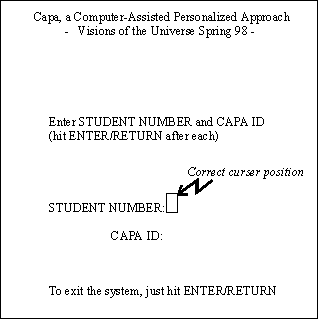
Instructions for Using CAPA
CAPA implements a Computer-Assisted Personalized Approach for assignments, quizzes and examinations. Using CAPA in this class is OPTIONAL but highly recommended. If you do not use CAPA to enter you answers, the homework is due at the start of lecture on the due date. Homework assignments submitted without CAPA usually earn only half the grade of those submitted with CAPA. Your Name and a specific CAPA ID is at the top of each printed assignment sheet. Discussion of concepts and methods of solving problems with fellow students in strongly encouraged.
There are two methods to enter your homework answers:
I. Access via telnet:
1. From wherever you can enter a telnet command, enter telnet capa4.lite.msu.edu
You should then see the prompt login:
2. At the ‘login:’ prompt, enter isp205s1 (note the lower case letters and the zeros, 0, are not the letter o). Your terminal screen should then look like:
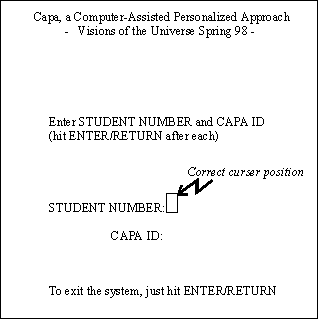
If it does not, make sure you have a VT100 terminal emulator.
3. Enter your Student Number, then the CAPA ID that is printed at the top of each assignment. Then follow the instructions.
4. Special instructions for dialing in via a modem: CLICK HERE
II. Access via www browser:
1. Point your browser to: http://capa4.nscl.msu.edu/class.html
2. Select isp205s1 from the Class pop-up menu.
3. Enter your Student Number, then the CAPA ID that is printed at the top of each assignment.
4. Click on the appropriate button to try your set.
NOTES:
·
If you lose your HW paper you can work the assignment on the www. To get your PIN for the week you will need your student number and a PIN from a previous week’s assignment. Go to http://capa4.nscl.msu.edu/capa-bin/emailid.html to get your new PIN.·
You may repeat the problems you missed 30 times and still get full credit. After an ‘incorrect’ response, a hint may be available. It is viewed by selecting :H in telnet, and appears automatically on the www. You may login/logout as many times as you wish. Once a problem is correct, credit cannot be lost.·
Do not open multiple sessions or browsers.·
Clicking the browser’s "Reload/Refresh" button right after submitting an incorrect answer re-submits that incorrect answer and uses up a Try.·
Selecting the Discuss button allows you to post questions and help on the homework. If you are having trouble with a problem this is a good way to get help.